When you save a file or program (a program is just a collection of special files
anyway) to your hard drive, it is not generally stored as a single entity.
Instead, it is divided up into a number of small pieces. When you retrieve the
file, the computer puts all the pieces back in the correct order so that you can
view your file or run your program.
As you save more files, delete unwanted files, install new programs and uninstall others the disk can become more and more fragmented. That is, the small file pieces will become more and more scattered throughout your hard drive. Deleting files and uninstalling software can leave empty pockets of various sizes amid your remaining data. Now, when you save new files, bits of these files will be placed in these empty sections. Simply put, little bits of your file might end up spread all over your hard drive. This means that your computer will take longer to find all the little file bits and put them back together when you need them.
If your computer's hard drive becomes heavily fragmented, the computer's performance may be significantly affected. The computer may become sluggish and unresponsive. Luckily, Windows XP has a built in tool that can easily remedy problems caused by a defragmented hard drive. This tool is the Disk Defragmenter. The tool "defrags" your drive by re-ordering all the little bits of data so that files and programs can be retrieved more efficiently. This means that your files and programs will load faster.
To use the Disk Defragmenter in Windows XP:
1. Shutdown any programs that you have running.
2. Click Start / All programs / Accessories / System Tools, and then click on Disk Defragmenter. The Defragmenter interface should open.
3. In the top part of the interface, make sure your primary drive is highlighted. Depending on how your computer is set up, there may be one or more drives that you can choose from. The available drives will be listed under the column labelled "Volume". Your primary drive is most likely your "C" drive and this is the one that is probably most in need of defragging.
4. Click on the button labelled "Defragment" to start the process. The process might take quite some time, depending on how big and how fragmented the drive is.
5. When the process is complete, a message box will pop up to inform you. You can then exit out of the Disk Defragmenter and resume normal computing.
To maintain peak performance, your computer's hard drive should be defragmented on a regular basis. Just how often defragging is necessary will depend on how much you use your computer and the sort of activities you use it for. In Windows XP, the Disk Defragmenter has an "Analyse" button. Clicking the button will rapidly generate a report that informs you if the disk needs to be defragged.
..."Tip by Brett M.Christensen"
As you save more files, delete unwanted files, install new programs and uninstall others the disk can become more and more fragmented. That is, the small file pieces will become more and more scattered throughout your hard drive. Deleting files and uninstalling software can leave empty pockets of various sizes amid your remaining data. Now, when you save new files, bits of these files will be placed in these empty sections. Simply put, little bits of your file might end up spread all over your hard drive. This means that your computer will take longer to find all the little file bits and put them back together when you need them.
If your computer's hard drive becomes heavily fragmented, the computer's performance may be significantly affected. The computer may become sluggish and unresponsive. Luckily, Windows XP has a built in tool that can easily remedy problems caused by a defragmented hard drive. This tool is the Disk Defragmenter. The tool "defrags" your drive by re-ordering all the little bits of data so that files and programs can be retrieved more efficiently. This means that your files and programs will load faster.
To use the Disk Defragmenter in Windows XP:
1. Shutdown any programs that you have running.
2. Click Start / All programs / Accessories / System Tools, and then click on Disk Defragmenter. The Defragmenter interface should open.
3. In the top part of the interface, make sure your primary drive is highlighted. Depending on how your computer is set up, there may be one or more drives that you can choose from. The available drives will be listed under the column labelled "Volume". Your primary drive is most likely your "C" drive and this is the one that is probably most in need of defragging.
4. Click on the button labelled "Defragment" to start the process. The process might take quite some time, depending on how big and how fragmented the drive is.
5. When the process is complete, a message box will pop up to inform you. You can then exit out of the Disk Defragmenter and resume normal computing.
To maintain peak performance, your computer's hard drive should be defragmented on a regular basis. Just how often defragging is necessary will depend on how much you use your computer and the sort of activities you use it for. In Windows XP, the Disk Defragmenter has an "Analyse" button. Clicking the button will rapidly generate a report that informs you if the disk needs to be defragged.
..."Tip by Brett M.Christensen"

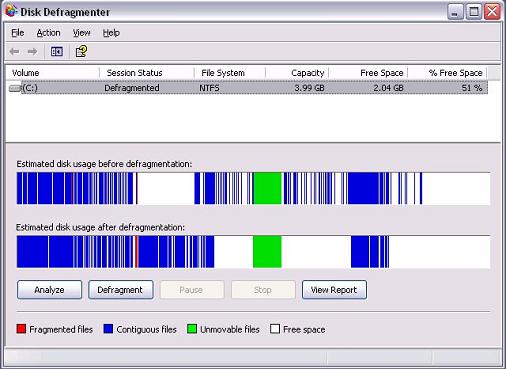
No comments:
Post a Comment